Contact Info
Hours:
Tues: 12 – 8 p.m.
Wed: 12 – 8 p.m.
Thur: 12 – 8 p.m.
Fri: 12 – 6 p.m.
Sat: 10 a.m. – 6 p.m.
0:00 – Intro
0:11 – Plugging a microphone in for Adobe Audition
0:42 – How to connect a microphone to an audio interface
1:21 – Configuring audio hardware (input and output) for Adobe Audition
2:09 – Setting up Audio Channel Mapping correctly
2:44 – Starting your first recording in Adobe Audition
2:58 – Naming a file and select sample rate, channels, and bit depth
3:23 – Adobe Audition recording a microphone
3:41 – How to make your microphone louder in Adobe Audition
4:00 – Ideal recording level for Adobe Audition
4:21 – Stopping a recording
5:02 – Introducing the Adobe Audition workspace for beginners
5:45 – How to automatically preview audio files
6:15 – Effects rack, markers, and properties
6:40 – History and video windows
7:13 – Essential Sound Panel in Adobe Audition
7:24 – Changing layouts using workspace presets
8:06 – Time selection panel
8:22 – Zooming in, out, and moving around audio files
8:47 – Using the effects rack to add audio effects
9:04 – Adding an Equalizer in Adobe Audition
10:12 – Using a Compressor in Adobe Audition
11:42 – Reducing and removing wind noise
13:25 – Using the noise reduction effects
14:34 – Mixing multiple audio files in the multitrack view
15:24 – Placing music under a voiceover in multitrack
15:52 – Setting levels so voice can be heard over music
16:08 – Adding sound effects to multitrack
16:28 – Adding a fade in or out in multitrack
16:55 – Hard limiter effect
17:23 – Using fun audio effects like chorus
17:37 – Changing volume and pan (left to right)
17:53 – Mixing down multitrack to a single audio file
18:16 – Saving an audio file
18:51 – Fixing distorted audio
20:13 – Recap on everything we just learned
20:34 – Thanks for watching – ask questions!

Hours:
Tues: 12 – 8 p.m.
Wed: 12 – 8 p.m.
Thur: 12 – 8 p.m.
Fri: 12 – 6 p.m.
Sat: 10 a.m. – 6 p.m.

 Best Video Export Settings Adobe Premiere Pro CC 2020 For Youtube
Scroll to top
Best Video Export Settings Adobe Premiere Pro CC 2020 For Youtube
Scroll to top